6 Effective Ways To Make Money With WordPress
 The internet has become a great medium for making money and a WordPress website is undoubtedly one of the best platforms for that. The WordPress comes with a lot of flexibility and facilities. If you have a WordPress website then you can use it to earn money in a lot of ways. All you need to do is to make sure that you are using the right strategies and utilizing the WordPress website to it’s fullest in order to make money with it. However, you have to be dedicated and work hard to earn that because you cannot make money without proper effort.
The internet has become a great medium for making money and a WordPress website is undoubtedly one of the best platforms for that. The WordPress comes with a lot of flexibility and facilities. If you have a WordPress website then you can use it to earn money in a lot of ways. All you need to do is to make sure that you are using the right strategies and utilizing the WordPress website to it’s fullest in order to make money with it. However, you have to be dedicated and work hard to earn that because you cannot make money without proper effort.
1. Selling plugins and gadgets
Every WordPress website user likes to use plugins and gadgets as they help them to make the websites more effective. There are many WordPress website owners who don’t even hesitate to buy plugins and gadgets if they find the tools worthy enough. If you know how to develop them then you can develop some SEO and security plugins and some fancy gadgets to sell them in your WordPress website.
2. Software business
If you are a software program developer then a WordPress website can be your best platform to sell; them. You can take it as a business opportunity to develop software programs and sell them through the WordPress website. You can even build a team of your own and start a web based software developing company. Even small but useful software programs can make you good money.
3. Content writing
The content writing has surely become one of the most effective ways of making fast money. There are many website owners who need SEO content writing services to promote themselves strategically. If you are a SEO content writer then you need to make a WordPress website or blog and then use it for content writing. People will surely hire you for advertisement and that can help you to make good amount of money.
Read Also: How to Use Written Content to Make A Living Onlineto
4. Money with AdSense
The Google AdSense has become an effective way of making money regularly. If you have a WordPress website and can pull traffic towards it then you can easily use AdSense to make money from it. However, the Google AdSense works only if you have a steady flow of visitors regularly. You will be getting paid every time your visitors click on the advertisements.
5. The affiliate marketing
The affiliate marketing has become very famous in last few years and it’s surely a great way to make money online with WordPress website. You have to use the website for Affiliate marketing and get your percentage depending on the use of those link s you share. You have to make sure that you attract a good amount of traffic towards your website.
6. Selling products
The online product selling business is one of the fastest growing businesses these days. You can sell anything and everything if you have the right strategies for that. You can develop your own WordPress website and then promote yourself with it properly. You can hire SEO and online marketing experts to make your product selling WordPress website popular. Once you have enough customers, you can start growing your business and make a lot of money.
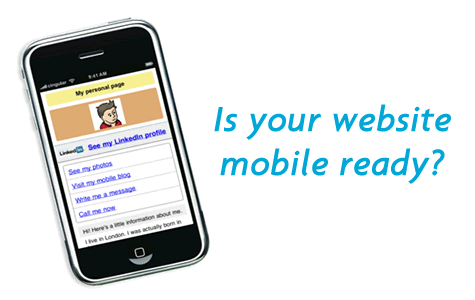
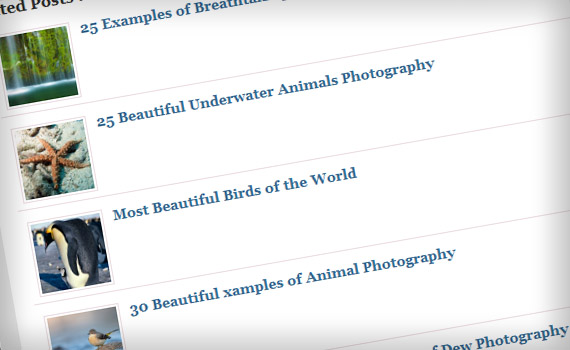
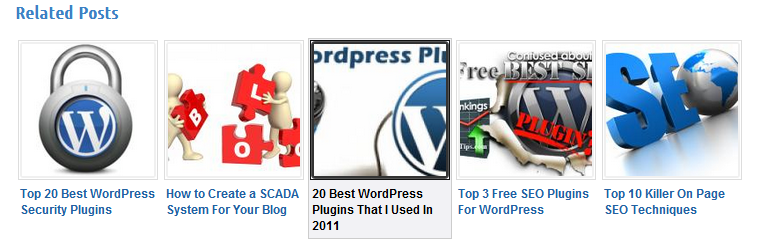

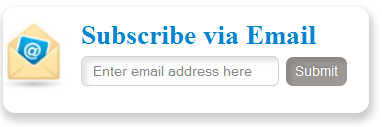 Most of peoples want simple, clean yet Stylish and Cute Subscription Form for their WordPress and Blogger/blogspot Blogs. Today we came with Stylish and Cute Subscription Form Widget For Blogs , Easy to edit subscription form dozed with new CSS effects. This widget will keep your sidebar neat and clean and will surely attract visitors to subscribe. Follow following steps to add this Stylish and Cute Subscription Form Widget to WordPress and Blogspot
Most of peoples want simple, clean yet Stylish and Cute Subscription Form for their WordPress and Blogger/blogspot Blogs. Today we came with Stylish and Cute Subscription Form Widget For Blogs , Easy to edit subscription form dozed with new CSS effects. This widget will keep your sidebar neat and clean and will surely attract visitors to subscribe. Follow following steps to add this Stylish and Cute Subscription Form Widget to WordPress and Blogspot