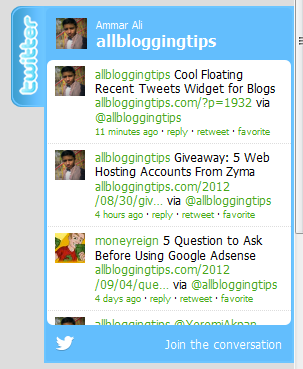 I recently Posted a cool twitter follower widget for blogger blog. Previous one is a simple widget for sidebar.Today I’ve Floating Recent Tweets Widget For Blogger and WordPress Blog. When you move cursor on it. It pop out with Cool Floating Recent Tweets Widget. This is a great widget for you to increase twitter followers and force visitors to follow you. ;)
I recently Posted a cool twitter follower widget for blogger blog. Previous one is a simple widget for sidebar.Today I’ve Floating Recent Tweets Widget For Blogger and WordPress Blog. When you move cursor on it. It pop out with Cool Floating Recent Tweets Widget. This is a great widget for you to increase twitter followers and force visitors to follow you. ;)
Below I’ll show you how to add this Cool Floating Recent Tweets Widget In Blogger and WordPress.
Live Demo
Adding Cool Floating Floating Recent Tweets Widget.
Adding Recent Tweets Widget To Blogger
- Go to Dashboard > Design > Page Elements.
- Click Add A Gadget. In window, select HTML/Javascript .
- Copy the code below and paste it inside the box.
- Click Save button.
Adding Recent Tweets Widget To WordPress
- Go to Dashboard > Appearance > Widgets > Available Widgets.
- Drag Text widget into a sidebar.
- Paste in the code.
- Save.
<style>img,a{border:0;}#on{visibility:visible;}#off{visibility:hidden;}#facebook_div{width:196px;height:353px;overflow:hidden;}#twitter_div{width:246px;height:353px;overflow:hidden;}#google_plus_div{width:152px;height:97px;overflow:hidden;margin-left:50px;margin-top:10px;}#knfeedburner_div{width:300px;height:97px;margin-top:25px;overflow:hidden;}#kakinetwork_div{width:300px;height:97px;overflow:hidden;}
#twitter_right{z-index:10004;border:2px solid #6CC5FF;background-color:#6CC5FF;width:246px;height:353px;position:fixed;right:-250px;}#twitter_right_img{position:absolute;top:-2px;left:-35px;border:0;}
#kakinetwork_right{z-index:10003;border:2px solid #303030;background-color:#fff;width:300px;height:97px;position:fixed;}#kakinetwork_right img{position:absolute;top:-2px;left:-101px;}/* left side style */#facebook_left{z-index:10005;border:2px solid #3c95d9;background-color:#fff;width:196px;height:353px;position:fixed;left:-200px;}#facebook_left img{position:absolute;top:-2px;right:-35px;}#facebook_left iframe{border:0px solid #3c95d9;overflow:hidden;position:static;height:360px;right:-2px;top:-3px;}#twitter_left{z-index:10004;border:2px solid #6CC5FF;background-color:#6CC5FF;width:246px;height:353px;position:fixed;left:-250px;}#twitter_left_img{position:absolute;top:-2px;right:-35px;border:0;}
#kakinetwork_left{z-index:10003;border:2px solid #303030;background-
color:#fff;width:300px;height:97px;position:fixed;}#kakinetwork_left img{position:absolute;top:-2px;right:-101px;}
</style><script src='http://ajax.googleapis.com/ajax/libs/jquery/1.7.1/jquery.min.js'></script><script type="text/javascript" src="http://apis.google.com/js/plusone.js"></script><script type="text/javascript">jQuery(document).ready(function(){ jQuery("#facebook_right").hover(function(){ jQuery(this).stop(true,false).animate({right: 0}, 500); },function(){ jQuery("#facebook_right").stop(true,false).animate({right: -200}, 500); }); jQuery("#twitter_right").hover(function(){ jQuery(this).stop(true,false).animate({right: 0}, 500); },function(){ jQuery("#twitter_right").stop(true,false).animate({right: -250}, 500); }); jQuery("#google_plus_right").hover(function(){ jQuery(this).stop(true,false).animate({right: 0}, 500); },function(){ jQuery("#google_plus_right").stop(true,false).animate({right: -154}, 500); }); jQuery("#feedburner_right").hover(function(){ jQuery(this).stop(true,false).animate({right: 0}, 500); },function(){ jQuery("#feedburner_right").stop(true,false).animate({right: -303}, 500); }); });</script>
<div id="on"><div id="twitter_right" style="top: 20%;"><div id="twitter_div"><img id="twitter_right_img" src="http://2.bp.blogspot.com/-fcEMbjMcVhI/UDzNfUCWxcI/AAAAAAAAAt4/p0lew_c7Sxw/s320/allbloggingtips.com-twitter-icon.png" /><script src="http://widgets.twimg.com/j/2/widget.js"></script><script>new TWTR.Widget({version: 2,type: 'profile',rpp: 4,interval: 1000,width: 246,height: 260,theme: {shell: {background: '#63BEFD',color: '#FFFFFF'},tweets: {background: '#FFFFFF',color: '#000000',links: '#47a61e'}},features: { loop: false,live: true,scrollbar: false,hashtags: false,timestamp: true,avatars: true,behavior: 'all' }}).render().setUser('allbloggingtips').start();</script></div></div></div>
</div>
Just replace allbloggingtips with your twitter username. That’s it! :D
Visit your Blogs to see it floating at the right side of your webpage. I hope this Floating Recent Tweets Widget will help you in increasing the number of your Twitter Followers. That’s all. If you face any problem in Floating Floating Recent Tweets Widget then don’t stop just drop your comments and Feel free to ask.
can i use this plugin with the facebook plugin ??
sure, you can!
Its a cool Tools for blogs recent tweets neat to see it in blogs ;)
Very cool – just one question.
There is a random greyed out box that is now in the sidebar that doesn’t look like it should be there. Any idea on how to get rid of it?
Thanks!
you can’t remove this!
Thanks lotzzzz Ammar, Am going to use in my blog.
Thanks a lot for sharing this. Keep it up Ammar. I need this on my blog.
Awesome widget brother Ammar. I will definitely put it in my blog.
Thanks for the share.Peace.
Super cool widget. Will definitely try this. Thanks mate.
Hey,
Thank you for this awesome twitter widget. I was looking for this.
Thank you
Saif
nice widget thanks buddy keep up the good work….
Looks Cool As Shown In Image :)
Good Work Ammar :)
Cool work Ali.This will come handy in few of my blogs.Looking forward to some more awesome works :) Kudos!!
It’s awesome bro. Very clean and neat. :Thumbs up:
Thanks a lot for such helpful posts Ammar.
How can i add this to wordpress???
Thank you
Hello There!
I’ve update this tutorial with new code and steps. Please look again! :D
Cool, thank you very much!!!
I just see there is a facebook version, it works in wordpress to???
I’m not sure! Can I get more details please?
This widget but for wordpress https://allbloggingtips.com/add-stylish-floating-facebook-like-box-widget-in-blogger/
If you are looking for that floating like box for WP. Here is tutorial https://allbloggingtips.com/floating-facebook-like-box-for-wordpress/ :)
facebook like box is just amazing.
i am about to add it, i think i love it.
Thanks a lot bro :)
awesome bro………