Add Stylish Floating Facebook Like Box Widget In Blogger
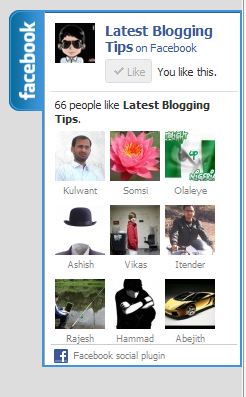 I found this great Floating Facebook Like Box Widget on internet. This will Floating Facebook Button when to move your cursor on it it pop out with stylish floating facebook like box. This is a great widget for blogger. Which will help you to increase facebook likes. You just need to put Jquery and CSS . HTML code to your blogger blog. I will soon share more floating widgets like Google+, Twitter Follower Box and Floating Subscription box in future. Now lets move to how you can add this in blogger I will show you How You Can Add Stylish Floating Facebook Like Box Widget In Blogger.
I found this great Floating Facebook Like Box Widget on internet. This will Floating Facebook Button when to move your cursor on it it pop out with stylish floating facebook like box. This is a great widget for blogger. Which will help you to increase facebook likes. You just need to put Jquery and CSS . HTML code to your blogger blog. I will soon share more floating widgets like Google+, Twitter Follower Box and Floating Subscription box in future. Now lets move to how you can add this in blogger I will show you How You Can Add Stylish Floating Facebook Like Box Widget In Blogger.
Updated Widget!
How To Add Stylish Floating Facebook Like Box Widget In Blogger
- Go To Blogger>>>Design>>>Edit HTML
- Tick Expand Widget Template
- Search For The Tag </head> (Using ctrl + f )
- Copy n Paste Below Code Before </head>
<script src=‘http://ajax.googleapis.com/ajax/libs/jquery/1.4.2/jquery.min.js‘ type=’text/javascript’/>
<script src=’http://apis.google.com/js/plusone.js’ type=’text/javascript’/>
<script type=’text/javascript’>
jQuery(document).ready(function(){
jQuery("#facebook_right").hover(function(){ jQuery(this).stop(true,false).animate({right: 0}, 500); },function(){ jQuery("#facebook_right").stop(true,false).animate({right: -200}, 500); }); jQuery("#twitter_right").hover(function(){ jQuery(this).stop(true,false).animate({right: 0}, 500); },function(){ jQuery("#twitter_right").stop(true,false).animate({right: -250}, 500); }); jQuery("#google_plus_right").hover(function(){ jQuery(this).stop(true,false).animate({right: 0}, 500); },function(){ jQuery("#google_plus_right").stop(true,false).animate({right: -154}, 500); }); jQuery("#feedburner_right").hover(function(){ jQuery(this).stop(true,false).animate({right: 0}, 500); },function(){ jQuery("#feedburner_right").stop(true,false).animate({right: -303}, 500); }); });
</script>
5. Now Save Your Template
Now Adding HTML Code It’s Simple
- Go to Blogger>>Design>>>Add a Gadget
- Choose HTML/Javascript
- Copy n paste below HTML code Into It,
<div id=”facebook_right” style=”top: 18%;”>
<div id=”facebook_div”>
<img src=”http://1.bp.blogspot.com/-XyYjgghpO7A/TwqccHW47QI/AAAAAAAACSU/OvETkV56ui8/s1600/%255Bwww.gj37765.blogspot.com%255Dfacebook_right.png” alt=”” /><iframe src=”http://www.facebook.com/plugins/likebox.php?href=http%3A%2F%2Ffacebook.com/allbloggingtips&locale=en_GB&width=200&connections=9&stream=&header=false&show_faces=0&height=356″ scrolling=”no”></iframe>
</div>
</div>
</div>
5.Now Click on Save Widget.
Visit your Blogs to see it floating at the right side of your webpage. I hope this widget helps you in increasing the number of your Facebook Readers. That’s all. If you face any problem in floating facebook like box or any problem than don’t stop just drop your comments and Feel free to ask.
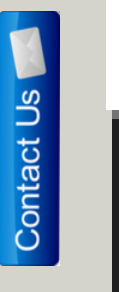 We also know that how important are visitors for us. But how to interact with them? There are many ways like adding a contact me link to footer, sidebar or in navigation menu. But adding floating contact me button is best choice. This will help your visitors to easily find contact button. Adding Floating Contact Me Button is best way to interact with your visitors and make them love your blog. Now You can Add Floating Contact Me Button To Blogger. You just need to place below code just after <body> to add floating button and link it to your contact me page.
We also know that how important are visitors for us. But how to interact with them? There are many ways like adding a contact me link to footer, sidebar or in navigation menu. But adding floating contact me button is best choice. This will help your visitors to easily find contact button. Adding Floating Contact Me Button is best way to interact with your visitors and make them love your blog. Now You can Add Floating Contact Me Button To Blogger. You just need to place below code just after <body> to add floating button and link it to your contact me page.