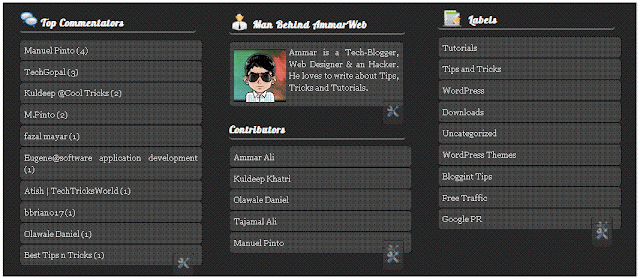How to Use Fiverr To Increase Your Blogs Social Media Presence
Fiverr can be a very useful medium to increase the social media presence of your blog. As we all know that for a blog to be successful it must have a wider reach and social presence. The later can be achieved by using Fiverr services efficiently. Fiverr is a place where you can hire people to get various things done for as less as $5. Fiverr is said to be the worlds largest online marketplace for small services. Each service that is offered on Fiverr is called a Gig. The smallest amount for a Gig is $5. If your not satisfied with a gig than you can cancel the order while it is in process. You will not loose any money in that case.
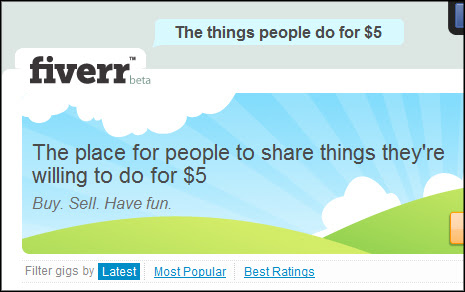
You can use Fiverr to increase the number of Likes on your Facebook fanpage, or you can order Gigs which will help you gain more twitter followers. You can even get more subscribers to your blog using one or the other gigs that are available on Fiverr.
Get more Facebook Likes through Fiverr:
You can order one of the Gigs on Fiverr to get a handsome number of Likes to your Facebook fanpage. I will like to tell you here that there are various gigs on Fiverr which provide fake Likes or Likes from bots which are generated through some scripts and software’s. Likes from such sources are not very useful for blog until your just looking for numbers. You should carefully read the gig description before ordering a gig. If you find the description to be like this ” Get Facebook 1000 likes in 24 hours or Get 800 Facebook Likes in one day”, than you should know that this gig will provide fake likes.
Find gigs which look more genuine like, ” I will get my 50 friends to like your Facebook page”. This type of gigs will provide you with genuine likes. You can even contact the seller and ask him about his services before ordering any gig. The more genuine people that like your Facebook page, the wider reach your blog will have.
Read Also: Effectively Use Facebook To Increase Website Traffic
Get more Twitter followers through Fiverr:
Twitter has become one of the most used social networks and having a good number of followers will be great for your blog. If you don’t have much followers on twitter as of now than you can use one of the twitter gigs on Fiverr. There are various types of gigs on Fiverr related to twitter, some sellers offer guaranteed number of retweets, some offer guaranteed number of followers and some sellers even offer to design custom twitter background for your account. But there are various sellers which provide fake followers so beware of it and contact the author to clear any doubts before ordering the gig. If you are not satisfied with the seller’s service than you can cancel the gig anytime while it is in process.