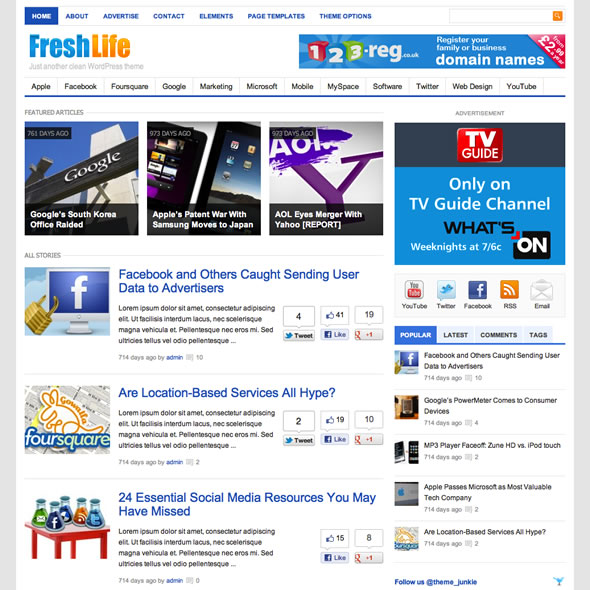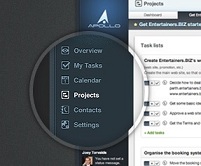How To Add Logo To WordPress Login Screen
MOST WordPress users don’t customize back end of WordPress like Login Screen!
Am I right? ;)
Of course. Customizing back end of WordPress is a great idea. It will make your blog looks professional!
You may always see a Default WordPress Logo On Your Self Hosted WordPress Login screen. Now you can Customize the logo on the WordPress Login screen by either simply installing a plugin or by adding simple code manually to your theme function.php
I’d recommend you to use manual method because it’s better than using plugin. Plugin can increase number of php calls and can affect your blog!
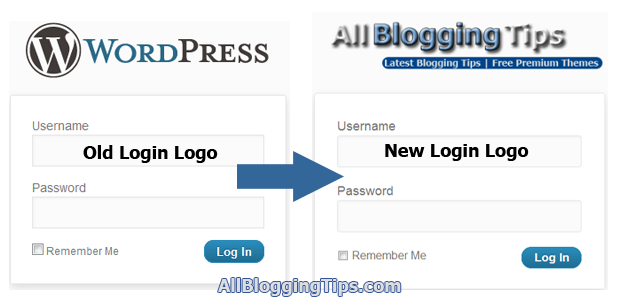
How To Add Logo To WordPress Login Screen
- Go to Dashboard => Appearance =>
- Then Click on Editor => Functions.php
- Paste the following code in your functions theme file!
function my_custom_login_logo() {
echo '<style type="text/css">
h1 a { background-image:url(https://allbloggingtips.com/wp-content/uploads/2012/09/Untitled-4.png) !important; }
</style>';
}
add_action('login_head', 'my_custom_login_logo');
Now replace https://allbloggingtips.com/wp-content/uploads/2012/09/Untitled-4.png with your image logo image URL. Make sure its size should be “375 x 70px”
Alternative Method!
If you still face any issue or code not working. Then simply install Login Logo Plugin and see instruction. It’ll works
That’s All. See your blog login screen for changes. Hope you will enjoy the quick tutorial on How To Add Logo To WordPress Login Screen without plugin! :)


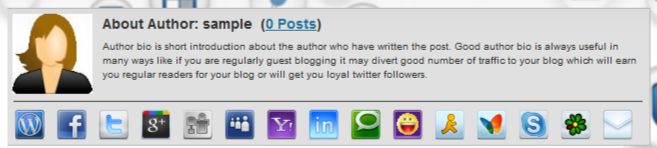
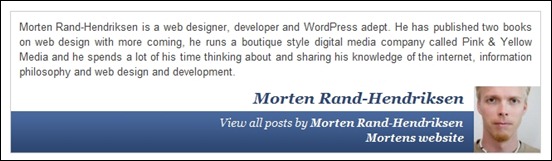

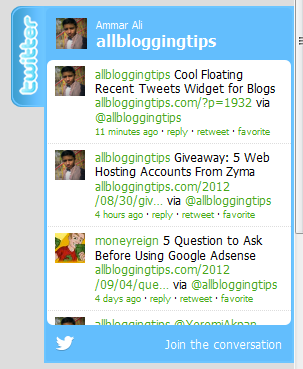 I recently Posted a
I recently Posted a