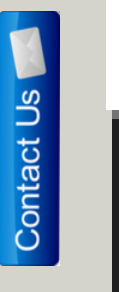 We also know that how important are visitors for us. But how to interact with them? There are many ways like adding a contact me link to footer, sidebar or in navigation menu. But adding floating contact me button is best choice. This will help your visitors to easily find contact button. Adding Floating Contact Me Button is best way to interact with your visitors and make them love your blog. Now You can Add Floating Contact Me Button To Blogger. You just need to place below code just after <body> to add floating button and link it to your contact me page.
We also know that how important are visitors for us. But how to interact with them? There are many ways like adding a contact me link to footer, sidebar or in navigation menu. But adding floating contact me button is best choice. This will help your visitors to easily find contact button. Adding Floating Contact Me Button is best way to interact with your visitors and make them love your blog. Now You can Add Floating Contact Me Button To Blogger. You just need to place below code just after <body> to add floating button and link it to your contact me page.
How To Add Floating Contact Me Button To Blogger
Follow following simple steps to add floating contact me button to blogger. But Backup Your Template first.
- Goto your Blogger Dashboard > Design > Edit Html
- Click on Expand Widget Template
- Now Search for <body>
- and replace <body> with below code
<body>
<a href='https://allbloggingtips.com/contact-us' style='position: fixed; top: 40%; z-index: 4;'><img border="0" height="170" src="http://2.bp.blogspot.com/--vuieai7-4s/Twm8UiIon4I/AAAAAAAAAQU/PZpTmVDCt58/s200/floating%2Bcontact%2Bme%2Bbutton.png" width="40" /></a>
And click on save but before saving it read next part of article below.
Make following changes to above code.
Replace https://allbloggingtips.com/contact-us with you contact us page.
Now you have done sace your template and is you Add Floating Contact Me Button To Blogger. do comment if you face any problem.!!


If you want it to be at right side add
right:0px;
If you want it to be at left side add
left:0px;
otherwise it may appear at middle of your website.
See at :
Please update this link
This article is currently removed from our website. (due to thin content) Sorry for that! :D
How can i create an effect like this website: http://www.eurokidsindia.com/
Where the contact button is dropping with the page scrolling….please help….
Hope to hear from you soon.
That website is using custom code to add floating contact form using style.. :)
This was a nice tutorial! Its like an inspiration for me to create a widget like this one. Thanks Ammar
Very Helpful post, now you can find many tips for wordpress but not for blogger. So this type of posts will help people using blogger platform.