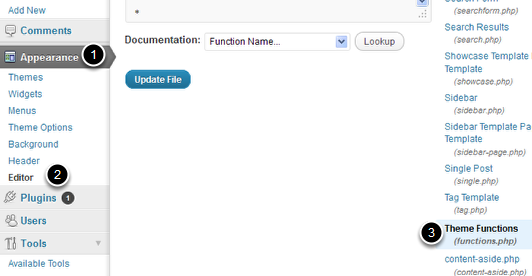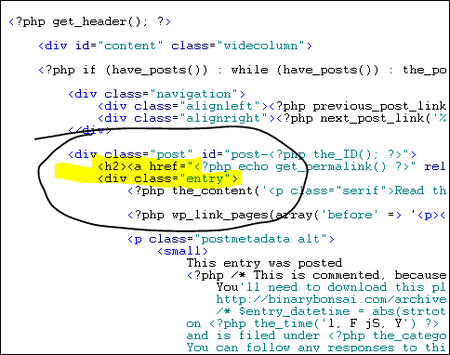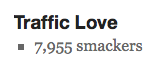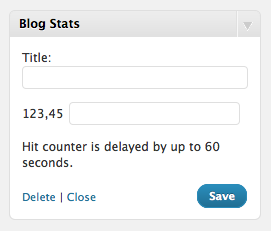Happy New Year 2012 Balloons Widget
 The year of 2011 will be over soon, and We countdown to welcome the year of 2012, to say a Happy New Year 2012 with a new spirit, the new breakthrough for everything to be better, yes we hope so. I now comes with Happy New Year 2012 Balloons Widget. It is just like we have posted for Christmas Snow Falling Effect in earlier post.
The year of 2011 will be over soon, and We countdown to welcome the year of 2012, to say a Happy New Year 2012 with a new spirit, the new breakthrough for everything to be better, yes we hope so. I now comes with Happy New Year 2012 Balloons Widget. It is just like we have posted for Christmas Snow Falling Effect in earlier post.
Live Demo
How To Add Happy New Year 2012 Balloons Widget To Blogger
1. Login to Blogger
2. Dashboard > Design > Page Elements. Then you click “Add A Gadget”
3. Now you choose “HTML/Java Script”
4. Now copy and paste the code below to widget box
<img src="https://allbloggingtips.com/wp-content/uploads/2011/12/Widget2-Happy-New-year-20121.png" style="position:fixed; top: 0px;left:0px;border:none;z-index:5;"/><img src="https://allbloggingtips.com/wp-content/uploads/2011/12/Widget1-Happy-New-year-20121.png" style="position:fixed; top: 0px;right:0px;border:none;z-index:5;"/>
5. Now “Save” the widget, enjoy!
How To Add Happy New Year 2012 Balloons Widget To WordPress
- Goto WordPress Dashboard > Appearance > Widget and Drop a Text Widget to Sidebar
- Copy And Paste The Below Code Into The Text Widget:
<img src="https://allbloggingtips.com/wp-content/uploads/2011/12/Widget2-Happy-New-year-20121.png" style="position:fixed; top: 0px;left:0px;border:none;z-index:5;"/><img src="https://allbloggingtips.com/wp-content/uploads/2011/12/Widget1-Happy-New-year-20121.png" style="position:fixed; top: 0px;right:0px;border:none;z-index:5;"/>
3.Click on Save Button and check your blog to see
That’s All. See the Happy New Year 2012 Balloons Widget on your blog. Hope you will enjoyed the post.. :)