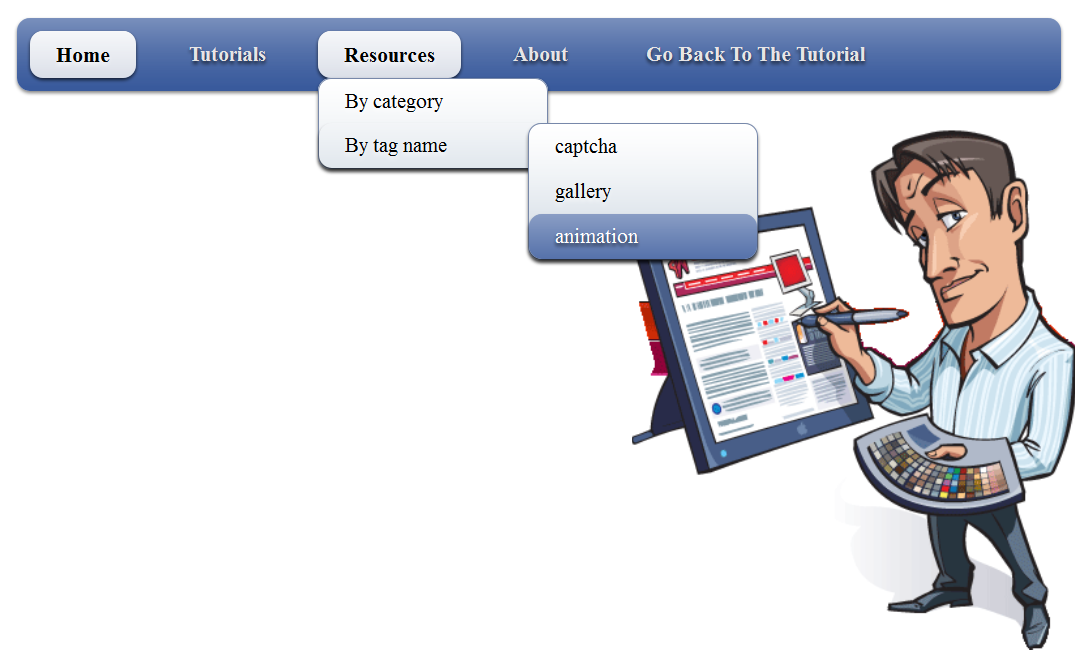6 CSS3 Buttons With Hover Effects
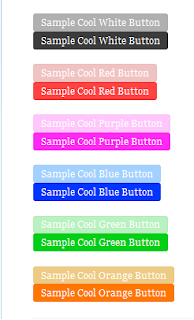 Today we decided to present some cool CSS3 buttons. These are 6 types of different buttons like blue, purple, red, green, blue, orange. These CSS3 buttons are compatible with Mozilla Firefox, Chrome, Safari, Opera, IE9(As it supports CSS3 now) and all other major browsers too.
Today we decided to present some cool CSS3 buttons. These are 6 types of different buttons like blue, purple, red, green, blue, orange. These CSS3 buttons are compatible with Mozilla Firefox, Chrome, Safari, Opera, IE9(As it supports CSS3 now) and all other major browsers too.These buttons do not use any background images, therefore these are purely CSS3 buttons with include hover effects.You can add them to any where in your wordpress and blogger blogSee Also New Floating Social Media Buttons With Cool Effect.
1. Adding Css for Cool CSS3 Buttons:
Place below css in your Theme files where you other CSS is located like style.css
1. Cool White CSS3 Button with Hover Effects
.btn a {background:#B0B0B0; margin:0; padding:3px 10px; -webkit-border-radius:3px; -moz-border-radius:3px; border-radius:3px; -webkit-box-shadow:inset 0 0 1px rgba(0,0,0,0.1); -moz-box-shadow:inset 0 0 1px rgba(0,0,0,0.1); box-shadow:inset 0 0 1px rgba(0,0,0,0.1); -webkit-transition:all 1.0s ease; -moz-transition:all 0.5s ease; -o-transition:all 0.5s ease; display:inline-block; color:#FFF; font-size:12px; font-family:Georgia,serif; text-decoration:none; vertical-align:middle}
.btn a:hover{background:#3C3C3C; -webkit-transition:all 1.0s ease; -moz-transition:all 0.5s ease; -o-transition:all 0.5s ease;}
.btn:active{-webkit-box-shadow:inset 0 0 8px rgba(0,0,0,0.6); -moz-box-shadow:inset 0 0 8px rgba(0,0,0,0.6); box-shadow:inset 0 0 8px rgba(0,0,0,0.6)}
2. Cool Red CSS3 Button with Hover Effects
.redbtn a {background:#F0C3C3; margin:0; padding:3px 10px; -webkit-border-radius:3px; -moz-border-radius:3px; border-radius:3px; -webkit-box-shadow:inset 0 0 1px rgba(0,0,0,0.1); -moz-box-shadow:inset 0 0 1px rgba(0,0,0,0.1); box-shadow:inset 0 0 1px rgba(0,0,0,0.1); -webkit-transition:all 1.0s ease; -moz-transition:all 0.5s ease; -o-transition:all 0.5s ease; display:inline-block; color:#FFF; font-size:12px; font-family:Georgia,serif; text-decoration:none; vertical-align:middle}
.redbtn a:hover{background:#FF4242; -webkit-transition:all 1.0s ease; -moz-transition:all 0.5s ease; -o-transition:all 0.5s ease;}
.redbtn:active{-webkit-box-shadow:inset 0 0 8px rgba(0,0,0,0.6); -moz-box-shadow:inset 0 0 8px rgba(0,0,0,0.6); box-shadow:inset 0 0 8px rgba(0,0,0,0.6)}
3. Cool Purple CSS3 Button with Hover Effects
.purplebtn a {background:#FFC6FC; margin:0; padding:3px 10px; -webkit-border-radius:3px; -moz-border-radius:3px; border-radius:3px; -webkit-box-shadow:inset 0 0 1px rgba(0,0,0,0.1); -moz-box-shadow:inset 0 0 1px rgba(0,0,0,0.1); box-shadow:inset 0 0 1px rgba(0,0,0,0.1); -webkit-transition:all 1.0s ease; -moz-transition:all 0.5s ease; -o-transition:all 0.5s ease; display:inline-block; color:#FFF; font-size:12px; font-family:Georgia,serif; text-decoration:none; vertical-align:middle}
.purplebtn a:hover{background:#FF2BF4; -webkit-transition:all 1.0s ease; -moz-transition:all 0.5s ease; -o-transition:all 0.5s ease;}
.purplebtn:active{-webkit-box-shadow:inset 0 0 8px rgba(0,0,0,0.6); -moz-box-shadow:inset 0 0 8px rgba(0,0,0,0.6); box-shadow:inset 0 0 8px rgba(0,0,0,0.6)}
4. Cool Blue CSS3 Button with Hover Effects
.bluebtn a {background:#A3D1FF; margin:0; padding:3px 10px; -webkit-border-radius:3px; -moz-border-radius:3px; border-radius:3px; -webkit-box-shadow:inset 0 0 1px rgba(0,0,0,0.1); -moz-box-shadow:inset 0 0 1px rgba(0,0,0,0.1); box-shadow:inset 0 0 1px rgba(0,0,0,0.1); -webkit-transition:all 1.0s ease; -moz-transition:all 0.5s ease; -o-transition:all 0.5s ease; display:inline-block; color:#FFF; font-size:12px; font-family:Georgia,serif; text-decoration:none; vertical-align:middle}
.bluebtn a:hover{background:#0037FF; -webkit-transition:all 1.0s ease; -moz-transition:all 0.5s ease; -o-transition:all 0.5s ease;}
.bluebtn:active{-webkit-box-shadow:inset 0 0 8px rgba(0,0,0,0.6); -moz-box-shadow:inset 0 0 8px rgba(0,0,0,0.6); box-shadow:inset 0 0 8px rgba(0,0,0,0.6)}
5. Cool Green CSS3 Button with Hover Effects
.greenbtn a {background:#B9F1C0; margin:0; padding:3px 10px; -webkit-border-radius:3px; -moz-border-radius:3px; border-radius:3px; -webkit-box-shadow:inset 0 0 1px rgba(0,0,0,0.1); -moz-box-shadow:inset 0 0 1px rgba(0,0,0,0.1); box-shadow:inset 0 0 1px rgba(0,0,0,0.1); -webkit-transition:all 1.0s ease; -moz-transition:all 0.5s ease; -o-transition:all 0.5s ease; display:inline-block; color:#FFF; font-size:12px; font-family:Georgia,serif; text-decoration:none; vertical-align:middle}
.greenbtn a:hover{background:#00CF1C; -webkit-transition:all 1.0s ease; -moz-transition:all 0.5s ease; -o-transition:all 0.5s ease;}
.greenbtn:active{-webkit-box-shadow:inset 0 0 8px rgba(0,0,0,0.6); -moz-box-shadow:inset 0 0 8px rgba(0,0,0,0.6); box-shadow:inset 0 0 8px rgba(0,0,0,0.6)}
6. Cool Orange CSS3 Button with Hover Effects
.orangebtn a {background:#EECB84; margin:0; padding:3px 10px; -webkit-border-radius:3px; -moz-border-radius:3px; border-radius:3px; -webkit-box-shadow:inset 0 0 1px rgba(0,0,0,0.1); -moz-box-shadow:inset 0 0 1px rgba(0,0,0,0.1); box-shadow:inset 0 0 1px rgba(0,0,0,0.1); -webkit-transition:all 1.0s ease; -moz-transition:all 0.5s ease; -o-transition:all 0.5s ease; display:inline-block; color:#FFF; font-size:12px; font-family:Georgia,serif; text-decoration:none; vertical-align:middle}
.orangebtn a:hover{background:#FF7700; -webkit-transition:all 1.0s ease; -moz-transition:all 0.5s ease; -o-transition:all 0.5s ease;}
.orangebtn:active{-webkit-box-shadow:inset 0 0 8px rgba(0,0,0,0.6); -moz-box-shadow:inset 0 0 8px rgba(0,0,0,0.6); box-shadow:inset 0 0 8px rgba(0,0,0,0.6)}
How to Add These Buttons In Post
Place below codes where you want these buttons to appear.
<a class=”btn” href=”YOUR LINK HERE” rel=”nofollow” style=”float: left;” target=”_blank”><span style=”display: inline-block;”>Link Text</span></a>
<a class=”redbtn” href=”YOUR LINK HERE” rel=”nofollow” style=”float: left;” target=”_blank”><span style=”display: inline-block;”>Link Text</span></a>
<a class=”purplebtn” href=”YOUR LINK HERE” rel=”nofollow” style=”float: left;” target=”_blank”><span style=”display: inline-block;”>Link Text</span></a>
<a class=”bluebtn” href=”YOUR HOMEPAGE LINK HERE” rel=”nofollow” style=”float: left;” target=”_blank”><span style=”display: inline-block;”>Link Text</span></a>
<a class=”orangebtn” href=”YOUR LINK HERE” rel=”nofollow” style=”float: left;” target=”_blank”><span style=”display: inline-block;”>Link Text</span></a>
For Green Button
<a class=”greenbtn” href=”YOUR LINK HERE” rel=”nofollow” style=”float: left;” target=”_blank”><span style=”display: inline-block;”>Link Text</span></a>
You just need to replace YOUR LINK HERE, with your ur Link, Link and link. And you can also change text to display with your text.
That’s….. Enjoy!
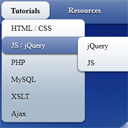 After getting some positive comments, search engine visitors of previous Drop Down Menus V1 and Pure CSS3 Menu V3. We decided to release Another Pure CSS3 Drop Down Menu V3 For Blogger. This Multi Level Drop Down Menu is modifed version of previous
After getting some positive comments, search engine visitors of previous Drop Down Menus V1 and Pure CSS3 Menu V3. We decided to release Another Pure CSS3 Drop Down Menu V3 For Blogger. This Multi Level Drop Down Menu is modifed version of previous